Help on Server Usage First upload your own pdb file or enter a PDB ID. If you have entered a PDB ID, please also give the chain ID. The chain ID should be seperated by comma if there are more than one chains. If no chain ID is given, we will consider the entire structure associated with given PDB ID. If you provide wrong chain IDs, you will see the right chain IDs in the error report. If you choose to upload a PDB file of your own to do prediction, we will also consider the entire structure of the file you uploaded. Please also set the number of pockets you want to get and if you want us to send the link of result page of the prediction, please also enter the e-email address of you.
After this, please click the 'Find pockets' button to do prediction and please be patient since it may take up to tens of seconds depending on the size of your protein and the parameters you set. Please note that only the 'ATOM' records in the PDB file will be kept for further calculations. The PDB id of protein in, normally it should be 4-letter length. The chain id of the protein that you want metaPocket server to find pockets for you, if no chain ID is given, the whole structure is considered.
Please separate multiple chain IDs by commas. MetaPocket server allows you to upload the pdb file of your own to do prediction instead of giving a PDB id.

This is useful for some special use. The number of pockets that you want metaPocket server to find for you, this must be an integer. By default it is 3. Please see metaPocket page. Help on prediction result The pocket sites are represented using the standard PDB file format. The residue names 'LCS', 'PAS', 'QSF', 'SFN', 'GHE', 'FPK', 'CON', 'PCS' and 'MPK' means the pockets from LIGSITE cs, PASS, Q-SiteFinder, SURFNET, GHECOM, Fpocket, ConCavity, POCASA and metaPocket, respectively.
The residue id is the ranking of the pockets. In the first part(before 'TER', the last two columns are the ranking for this pocket and the z-score in different methods. In the second part (resn='MPK'), the last two columns are the size of the cluster and total z-score for this site. By default, only the top 3 pockets are shown, you can change the number of the pockets. For example, in the above case, the first metaPocket site (MPK 1) consists of the first pocket from Concavity(CON-1, z-score: 1.00), the first pocket from Fpocket(FPK-1), the first pocket from GHECOM(GHE-1), the first pocket from PASS(PAS-1), the second pocket from Q-SiteFinder(QSF-1) and the first pocket from SURFNET(SUR-1), with total z-score 16.70 and size of 6. The second metaPocket site (MPK 2) consists of 4 pockets, from FPK-2, GHE-2, PAS-3 and SFN-2 and the total z-score is 4.92. The third metaPocket site(MPK 3) consists of 1 pocket, from the first pocket of Q-SiteFinder(QSF-1).
10 μl 2 μl 20 μl Pipette tips – the key to precise dosing Pipetting small sample volumes from 0.1 - 20 μl Working with micro volumes places the highest demands on the pipette / pipette tip dosing system.

You can download the prediction result files here. The descriptions of all downloadable files are shown below: (1) The PDB format of protein you submit: this is the protein file of PDB format which is used to do prediction with it. (2) Metapocket result with top N pocket sites: this is the result file of metapocket and contains certain number of meta pockets. (3) Metapocket result with all pocket sites: this is the result file of metapocket and contains all of meta pockets.
(4) A python script for visualization with PyMOL: this file is used to visualize your prediction result in PyMOL, please see for detail. If you want to visualize the result in Rasmol or PyMol, choose the 'sphere' representation for the pockets and 'surface' representation for your protein is a good visualization. A python script named 'pdbidmpt.pml' is also provided for visualization using PyMOl by the server. Just typing 'pymol pdbidmpt.pml' in your terminal and it will give you a good visualization in PyMol. Example of Visualization in PyMOL (PDB ID: 1j3p): Pocket color decription: red - MPK, actinium - PAS, magenta - QSF, potassium - FPK, wheat - SFN, yellow - GHE, blue - CON, raspberry - PCS Please make sure that you have downloaded the pocket PDB file and the protein PDB file in advance and have PyMOL installed on your conputer. The picture below is a sample result view with Jmol on this server (PDB ID: 1dwd).
Download Binding Molecular Surfaces 2.0 Free Worksheet Answers
In this picture, the surface of protein is shown and colored in turquoise. The meta pockets(red) and the pockets(blue) found by the individual element predictors are also shown in the picture. The region colored in yellow is the surface of the residues which are near to the meta pocket.
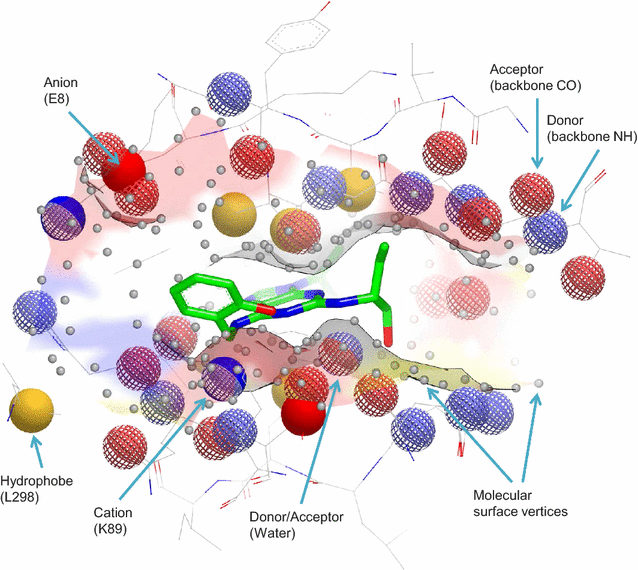
All pockets are labeled, meta pocket is labeled by the pocket number (mpk2) and other blue color pockets are lebeled by the method which found them and the pocket number(for example: PAS-3). By default: 1. Meta pockets are colored in red, the other pockets (base methods pockets) are colored in white. Protein strucure is shown in wireframe model, and colored by 'group'. The potential binding sites(PBS) of proteins are those residues or atoms which bind to ligands directly on protein surface, thay are near to the ligand binding sites. The potential binding sites of your protein will be shown here in residues, and you can also download the files of potential binding atoms and residues from here.
The picture below is an example output of PBS from a prediction(PDB ID: 1dwd, Chain: H): In the case above, potential binding sites of three meta pockets are given, they are shown in residue format with each line starting with 'RESI'. A shown residue is constructed by four parts: residue name, chain indicator, residue sequence number and residue insertion code if exists(the four parts are also shown in the picture above). A few of PBS file can be downloaded here as mentioned above: (1) A python script for visualization using PyMOL: a script used to visualize potential binding sites in PyMOL. Below is an example of PBS visualization in PyMOL: (The result of residue mapping of MPK2. Image generated from PyMOL 1.2. PDB id: 1J3P.
Ligand binding sites are illustracted in red ball, probe points are in blue, potential binding atoms are in green balls, functional residues are in cyan mesh, other parts of the protein are in red lines.) (2) The potential binding atoms: a PDB format file that stores the potential binding atoms. (3) The potential binding residues: a PDB format file that stores the potential binding residues. (4) Surface atoms of the given PDB structure: a PDB format file that stores the surface atoms of your protein.
(5) Surface residues of the given PDB structure: a PDB format file that stores the surface residues of your protein. Help on Jmol View Control Panel All meta pockets will be shown here with a checkbox button respectively, the button name is pocket + ID. When a button is checked, the corresponding meta pocket, pockets from element predictors and the nearest residues(PBS) will be shown in the view panel. Meta pocket will be shown in red and other pockets blue, all the PBS residues will be colored in a random color and shown in ball-and-stick model. All pockets are labeled, meta pocket is labeled by the pocket number ( mpt2 ) and other blue color pockets are labeled by the corresponding method name and the pocket number (for example: PAS-3).
Since metaPocket is a meta method that its result are based on seven pocket finding methods, so, to make things clear, we also shown the middle result - the pockets that are found by the based methods in the view panel. Every based method has a button, when a user click a botton, the pockets that are found by the corresponding method will be colored in a random color and labeled with the abbreviation name of the method. The full name and its abbreviation name are shown below: LIGSITE cs - lcs PASS - pas QSiteFinder - qsf SURFNET - sfn GHECOM - ghe FPocket - fpk ConCavity - con POCASA - pcs You can set both the spacefill of meta pockets and other pockets in this setting item with different values. Just select a menu from a pull-down menu! There are four radio buttons in this setting item: (1) molecular surface: show molecular surface of the protein, this may take a little more time. (2) color residues: color potential binding residues with different colors. (3) retore colors of residues: color potential binding residues as the same color of protein surface.
(4) surface off: show off the surface. If you find the graphic in the viwe panel is too small to look, you may zoom in and take a closer look by choosing a button to click, a user may zoom in the view as 100%, 300% and 500%. Take the view panel for a spin, spin the view panel to see the structue of pockets and protein. You can choose to hide or show protein, pockets and labels from the whole view: (1) protein: show the view of protein or not. (2) pocket: show the view of pockets or not. (3) residue label: show the labels of nearing residues or not.
(4) pocket label: show the labels of pockets or not. You can choose to make the Jmol view show the protein structure in different models: (1) ball-and-stick: show protein structure in ball and stick model. (2) trace: show the trace of protein structure. (3) cartoons: show protein structure in cartoon model. (4) wireframe: show protein structure in wireframe model. (5) spacefill: show protein structure in ball model only, and allow you control the spacefill of the atom ball. (6) backbone: show backbone of protein structure.
You can choose to color 6 regions of the view in different colors: (1) background: color the background of the view. (2) overall: color the whole part of the view except the background. (3) protein: only color the protein structure of the view. (4) meta pocket: color the meta pockets. (5) other pocket: color the pockets that are found by based methods. (6) surface: when the surface of protein structure is shown, a user can color the surface by choose menus from it. Make the view panel show the pockets and protein structure in the original orientation.
This is useful when you changed the orientation of the view and want it to back.